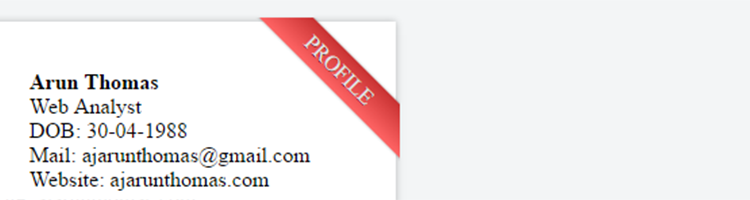Corner ribbons can be useful to mark or highlight a particular element from a list of others. This tutorial will explain how to add a simple corner ribbon.
First we will enter the HTML code which will include a container to hold the content and then an element inside it which will hold the ribbon.
<div class="container">
<div class="content">
<!--Your content goes here-->
</div>
<div class="ribbon-container">
<div class="ribbon">PROFILE</div>
</div>
</div>
where profile is the name on the ribbon
Now we will define the CSS for the container.
.container {
margin:50px;
width:400px;
height:200px;
background: white;
box-shadow:0px 0px 8px rgba(0,0,0,0.25);
position: relative;
}
And then the CSS for the ribbon container. I prefer to create a square element and place it at the right top corner.
.ribbon-container {
width:120px;
height:120px;
overflow: hidden;
position: absolute;
top: -3px;
right: -3px;
}
Now the main element which is the ribbon
.ribbon {
font:15px;
color:rgb(230,230,230);
text-align: center;
text-shadow: rgba(0,0,0,0.8) 0px 1px 0px;
transform: rotate(45deg);
position: relative;
padding: 5px;
left: -10px;
top: 25px;
width: 160px;
background-image: -webkit-gradient(linear, left top, left bottom, from(rgb(200,50,50)), to(rgb(255,100,100)));
box-shadow:0px 0px 3px rgba(0,0,0,0.3);
}
You need to play around the above CSS properties to create a ribbon that best suits for your elements.